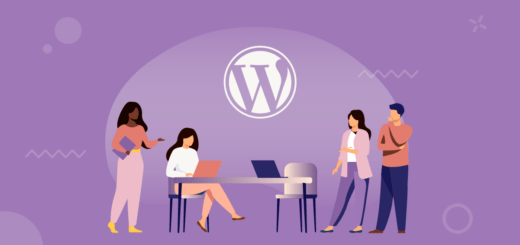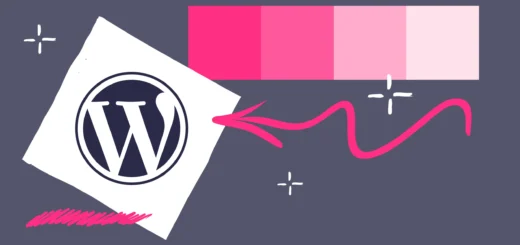50+ Questions For WordPress Interview (2024 updated)
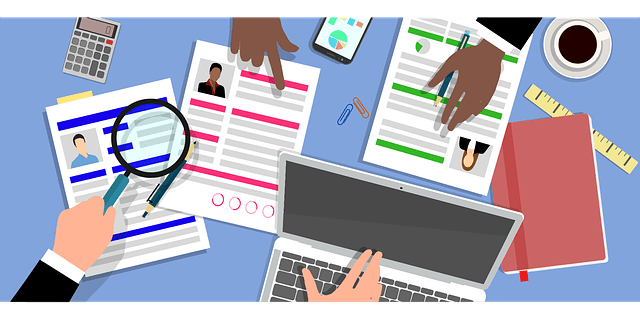
Knowledge is the main key to interview
WordPress is considered one of the most used modern creations in terms of using platforms for building websites in the online world. It is a completely free and open-source CMS (Content Management System) with more than 60 million websites running on this popular CMS. It is so huge that we have divided the whole WordPress CMS into different sections as per the ease of the readers so they can grasp the whole fundamental of this comprehensive CMS.
- for freshers [10 Questions]
- for 1 year experience[10 Questions]
- for 2 year experience[10 Questions]
- for 3 year experience [10 Questions]
- for 5 year experience [10 Questions]
Below listed are the top WordPress Interview questions and answers for fresher marked for freshers1 year, 2 years, 3 years, and 5 years experience respectively.
WordPress Interview Questions and Answers for Freshers
- Q1. What is WordPress? Explain the Scope of this CMS in brief!
- A1. WordPress is a comprehensive Content Management System (CMS) that offers a lot of features in its working mechanism.
Although it started as Blogging Platform it has gain lot of popularity for E-Commerce (WooCoomerce) Sites, portals and corporate website solutions in large terms.
- Q2. List some of the core features of WordPress CMS!
- A2. WordPress offers vast resources and features that are used to be built dynamic modern websites.
- 1. Easy Content addition
- 2. Extended Theme Support
- 3. Multi-Lingual Integration
- 4. Multi User Managment
- 5. Vast Plugin Resources
- 6. SEO optimized and Friendly
- 7. Media Management
- 8. Stable E-Commerce Architecture
- Q3. How to download and Install WordPress CMS?
- A3. WordPress CMS is completely free and open source although there are paid themes, plugins to meet the requirements but the core functionality is open to all.
Latest version is WordPress 4.8.2 which can be downloaded from this link and needs working database in current server for installation accordingly.
- Q4. Which are the default functions that come with WordPress CMS?
- A4. WordPress already comes up with many default functionaries that once installed need to set up accordingly.
- Dashboard: Basic overview of the WordPress CMS with their posts history, draft and nearby news
- Media: Adding new images and library of the WordPress CMS
- Posts: Check all the posts with precise information with options of add new, categories and tags section.
- Pages: All the latest pages further the option of
- Appearance: Multiple options of theme, widgets, menu, options and PHP editor files
- Plugins: Default plugins are there in this section with option to edit and further adding newer plugins
- Users: All user information, adding new user and further upgrading your current profiles are there
- Tools: Current available tools like import and export with specific functionality like migrating DB etc
- Settings: Miscellaneous Important functions like time, general, writing and reading section to go with your multiple smaller use that characterizes your website.
- Q5. Explain the WordPress Dashboard Section!
- A5. Once we login to WordPress admin area first thing that comes in the dashboard often used synonym to Panel/admin/Back-end admin for customizing things from the back area for this sophisticated CMS. The main sections that are available in the dashboard section are:
- At a Glance: Current Theme, Number of posts and Pages as well as comments are shown
- Quick Draft: Add all new thoughts and posts with this quick draft feature direct from the Dashboard
- Activity: Latest published posts and new comments are shown here
- WordPress Events and News: Nearby events that ask for your attention will be shown here
- There are many plugins whose information is provided on dashboard itself like Yoast SEO preview, WooCommerce status and reviews & many more in similar way
- Q6. What are pages in WordPress?
- A6. Pages are mostly the static content on websites that might require changes on timely basis only if required.
These are mostly the information regarding the company and their services, rules, policies for viewers to understand their working. There can be child and parent pages where the former server above is in the hierarchy for navigation purposes.
- Q7. What are posts in WordPress?
- A7. Posts are the main crux of this comprehensive WordPress CMS. They allow content and information through posting, categories attracting more visitors towards your blog accordingly. Posts have lots of features like future scheduling, posts by mail, different formats, tags, featured image, SEO options as they are the fundamental pillar around which the whole CMS is based upon.
- Q8. Is there any difference between pages and posts in WordPress in general?
- A8. Although they have all the similar functionality and offer information with their content only Pages are considered permanent content while posts are taken as regular updated content like About us, Terms and Conditions & Disclaimer are example of page whereas List of HTML Global Attributes List is considered to be as regular posting.
- Q9. What are the permalinks in the WordPress?
- A9. In WordPress URL settings are defined under the Permalinks which are defined under the main Settings Section.
There are multiple options through which one can set their URL structure for with Plain, Day and name, Month and name, Numeric, Post name(Recommended) and Custom Structure accordingly as per the requirement of the website nature.
- Q10. What are categories and tags in WordPress? Explain with difference!
- A10. Categories are the main pre-defined taxonomies in WordPress, all posts are differentiated by using their specific category based on the content only. Every posts must have one category otherwise by default they are marked ‘uncategorized’ by this CMS functionality.
Tags are also pre-defined taxonomy but are generally given to the same posts that tend to have the same nature of the content.
Like category, they are not mandatory for every post to use them whenever required.
WordPress Interview Questions and Answers for 1 Year Experience
- Q1. Give the basic fundamentals of WordPress database!
- A1. A Database is one of the fundamental requirements of the WordPress CMS for which is used for carrying out queries in a basic way. Here are the key details of the WordPress database in general.
- i. WordPress uses MySQL as its default database connection is fast, free, and open-source
- ii. Prefix wp_ is by default added to the database
- iii. These are some of the tables that one might find in their database wp_commentmeta, wp_comments, wp_links, wp_options, wp_postmeta, wp_posts, wp_terms, wp_term_relationships, wp_term_taxonomy, wp_usermeta and wp_users
- iv. One can modify these values to gain significant advantages like change admin password, Site URL Home URL for making desired effects in the core WordPress structure.
- Q2. What is the fundamental use of Databases in WordPress CMS?
- A2. WordPress uses a database to save all information related to blogs, posts, comments, users credentials, meta, and other important knowledge from the MySQL database.
- Q3. Why does WordPress use MySQL/MariaDB?
- A3. There are many reasons that WordPress uses these two as their default databases which are listed below.
- Both MySQL and MariaDB are fast
- Easily available
- Open Source Free and supported on low-cost Linux servers
- Make Changes easily in the databases with phpMyAdmin
- Comprehensive documentation and online community support
- Q4. I have lost my admin credentials. Can I recover them by using a database?
- A4. Yes, these are usual conditions that one forgets that password which then can be recovered from the database under the table wp_users or table in which users will be there although the password there will be encrypted. You can add the new password and make sure to use MD5 encryption for WordPress CMS to understand it by default.
- Q5. What are the basic Server requirements to work with WordPress CMS?
- A5. Server requirements from WordPress Version 3.2+ are the following:
- PHP version 5.2.4 or greater
- MySQL version 5.0.15 or greater or any version of MariaDB
- Apache mod_rewrite module for Permalinks
- Q6. What is the role of phpMyAdmin in relation to the WordPress Database?
- A6. phpMyAdmin is a generic tool available online which is used to read, handle and manage the WordPress database of MySQL/MariaDB over the web.
- Q7. Which is the Source file for Database Scheme in WordPress?
- A7. All the information for Database Schema is written in the Schema.php file situated at wp-admin/includes/schema.php
- Q8. How to take WordPress database backup?
- A8. When migrating the site to another server you need to backup and make changes accordingly. There are many ways to take backup with WordPress database
- Q9. Can we optimize WordPress Database for specific needs?
- A9. Yes there are plugins for which you can perform specific tasks or use queries to get desired results
- Database Backups
- Database Cleaner
- Database Management Tools
- Database Optimizer
- Reset WordPress Database
There are many other custom things that you can make with the database but you need skills and experience to manage databases more efficiently.
- Q10. Can we use other databases than MySQL/MariaDB?
- A10. No, these two are the only ones supported in the current format, on which you can work with WordPress respectively. There are a few alternative databases that are in the future development plan PostgreSQL and SQLite
WordPress Interview Questions and Answers for 2 Years Experience
- Q1. How to download themes and plugins for your websites?
- A1. In WordPress there are a lot of free themes and plugins are available, similarly, there are also paid versions for both which have better functionality than the free version.
Although from admin dashboard free versions can easily be searched and installed respectively they are also available at WordPress Themes and WordPress Plugins
Here both free and paid WordPress themes are available which can be used as per requirement
- Q2. How to add new specific functionality to your current website built with WordPress CMS?
- A2. There are many ways to further enhance the capabilities of this sophisticated CMS in general. This can be done by using the specific purpose plugin, widget or you can custom code the whole functionality that meets your site requirements in general.
- Q3. What are parent and child themes in WordPress? Explain the Significance of using Child themes!
- A3. When there are a lot of customizations or tweaks required in the website functionality then Parent-Child Themes are recommended. In this system, one parent theme is taken and their core files must never be touched with another theme as Child in which all the PHP functions are made accordingly. The child theme will overwrite all the functionality.
One of the main significance of using this method is that in longer terms if your theme needs an upgrade then the core files are updated respectively with main functionality in the child themes remaining the same. Hence the whole website functionality makes sense for better stability in terms of structure and usage.
- Q4. What are custom themes in WordPress? Is it allowed in this CMS?
- A4. WordPress is open source so anyone can build themes from scratch with all the PHP files step by step using directory structure in a similar fashion.
Any user can build their own themes and submit them to WordPress.org for commercial purposes as well. You can also update the theme with better functionality later as it becomes popular.
- Q5. How to create a custom plugin in WordPress?
- A5. For adding custom functionality you can create own plugins using rules set by the WordPress Plugins recommendation. This requires the to make a specific directory, PHP files, author notes, read me files, file headers, hooks, actions, and then you can also submit them in CMS directory for making commercial gains from your programming accordingly.
- Q6. What are Hooks and their use in WordPress development?
- A6. With Hooks, you can customize the theme or Plugin using only short-code without affecting the original files. There are two basic types Action Hooks and Filter Hooks respectively. You can call them as per the specific requirements.
In Action Hooks an additional code from an outside source can be added while in Filter Hooks you can make custom changes at the end of the content or the post. (Add, remove or replace specific values to make desired changes applicable)
- Q7. What are taxonomies in WordPress?
- A7. CMS taxonomies define the way to group things together. There are four default taxonomies in WordPress i.e Category, Tag, Link Category, and Post Formats although one can create custom taxonomies register them, and use them as per requirements in the website.
- Q8. Does WordPress CMS allow the use of multiple languages to cater to regional people?
- A8. Yes, there are many plugins with which via you can add multiple language transitions for the website. There are many supportive documents and communities to make your website multi-lingual more successful. Many themes allow easy integration of multi-language features as per the site usage.
- Q9. What are the default themes in WordPress?
- A9. WordPress CMS works on theme structure on which the whole functionality is built. Once you install the WordPress it comes with a default version Titled Twenty Seventeen (2107), Twenty Sixteen(2016) etc as per the year.
- Q10. What are the general benefits of using these comprehensive themes?
- A10. There are in-numerous themes available on the internet with respect to different categories, purpose, designs, and functions. Benefits associated with their usage are narrowed down below:
- (i) Give unique look to multiple businesses as per their business needs
- (ii) Change Site layout with ease of a click and look different completely
- (iii) Give Site Structure with specific category based pages
- (iv) Use the separate template for Home Page layout and core files
- (v) Flexible Customization i.e. quick design changes
- (vi) Use CSS, HTML, and PHP creatively to get the desired result
WordPress Interview Questions and Answers for 3 Years Experience
- Q1. Explain all the benefits of using WordPress in terms of SEO?
- A1. With its vast use as a blogging platform, WordPress throws a lot of SEO benefits in general.
- i. Better URL structure with easy permalinks settings is one of the most important features for better ranking these days
- ii. Custom Site title, meta description, tags, categories, archive, and sitemap functionality in general that have a superior advantage for.
- iii. Various plugins that support SEO comprehensively like Yoast or All in one SEO for specific requirements.
- iv. Supports data structures, schema rules, and proper breadcrumbs structure as the fundamentals for Web crawling.
- Q2. What are the best SEO plugins for WordPress?
- A2. In WordPress, two plugins are most popular with their ease of configuration and understanding matched by superb performance.1. All In One SEO Pack and
2. WordPress SEO by Yoast but still you need experts from professionals who can configure them for better performance always.
- Q3. Is WordPress more prone to hacks and attacks? How much WordPress is safe in terms of usage?
- A3. WordPress is a comprehensive framework and offers lot of security that allows its use in a massive number of websites. Although it is to be noted that it is vulnerable to brute force login attempts which can be prevented by using the recommended security steps for WordPress.
- i. Install security plugins, add a CAPTCHA on admin, limit login attempts, IP blocks, etc
- ii. Always use strong passwords and avoid using the ‘admin’ as Username
- iii. Password protect the main wp-login.php
- iv. Server-side protection, firewall, and restrictions can be applied too.
- v. Different directory install, login at different URL are some of the other recommended security that are must to prevent it from hacking respectively
- Q4. How to enhance the performance and speed of complex WordPress sites that have lots of data?
- A4. You can use plugins, lite themes and manage ht-access for boosting speed as well performance in WordPress CMS
- Q5. Explain the multi-user management levels and their respective role in the site!
- A5. In WordPress, there are multiple users allowed for the role of
- Administrator or Admin Level
- Editor
- Author
- Contributor
- SubscriberThere are limitations to every level for making changes in the websites accordingly! Multiple admins are allowed in this CMS.
- Q6. Can we set a specific page to be displayed as a Homepage and different for blog posting in WordPress CMS?
- A6. Yes in Reading under the settings section there is an option to use set any page as home and blog page simultaneously for desired changes. There is also template integration where you can set a pre-built HTML template to be used as the Landing page of the site for better home page presentation.
- Q7. My WordPress blog post time and date are not matching how to correct them?
- A7. In the admin area, there are time and date-specific choices in Reading under the Settings column that must be configured in the beginning according to your location.
- Q8. Where to place Google Analytics code in WordPress Header or Footer?
- A8. Google Analytics code must be placed for every page and post so this must go inside header.php file in the Themes section from admin dashboard just before <head> tag is closed. Moreover this complete information can be sought from Google Analyitcs code header or footer in case you are having issue about placing the code.
There are also few plugins available which allows better management in case you are using parent and child theme for the specific cases.
- Q9. How to disable WordPress comments from your website?
- A9. In WordPress admin under settings there are ‘Discussion’ where there is option to tick mark the option for disabling comments completely from the website.
There are also individual option for each post and articles that can be managed from the posts and pages list on specific requirements as well.
- Q10. List out the major errors that you might face in the WordPress CMS in general!
- A10. There are lot of errors and issues that one encounter as problems arise in WordPress CMS
- 1. 500 Internal Server Error
- 2. Error Establishing a Database Connection
- 3. White Screen of Death
- 4. Forget the WordPress admin password
- 5. 404 Errors
There are a few basic solutions to these errors that must be kept in mind to avoid getting frustrated and wasting time simultaneously.
WordPress has gone bigger with a lot of progress in the last decade and there are few questions and answers that can be added to this list which will be updated on regular basis.
Also, find out more Interviews and Questions for getting regular information now!
- HTML5 Interview Questions and Answers for Freshers
- CSS3 interview questions and answers for Freshers
- Bootstrap 3 Interview Questions and Answers for Freshers
- PHP interview question and answers for freshers
- Responsive Web Design Interview Questions And Answers for Freshers
- WordPress Interview questions and answers for freshers
- Web Developer Interview Questions & Answers
- MySQL Interview Question and Answers
- Web Designer Interview Question & Answers
- SEO Interview Questions and Answers