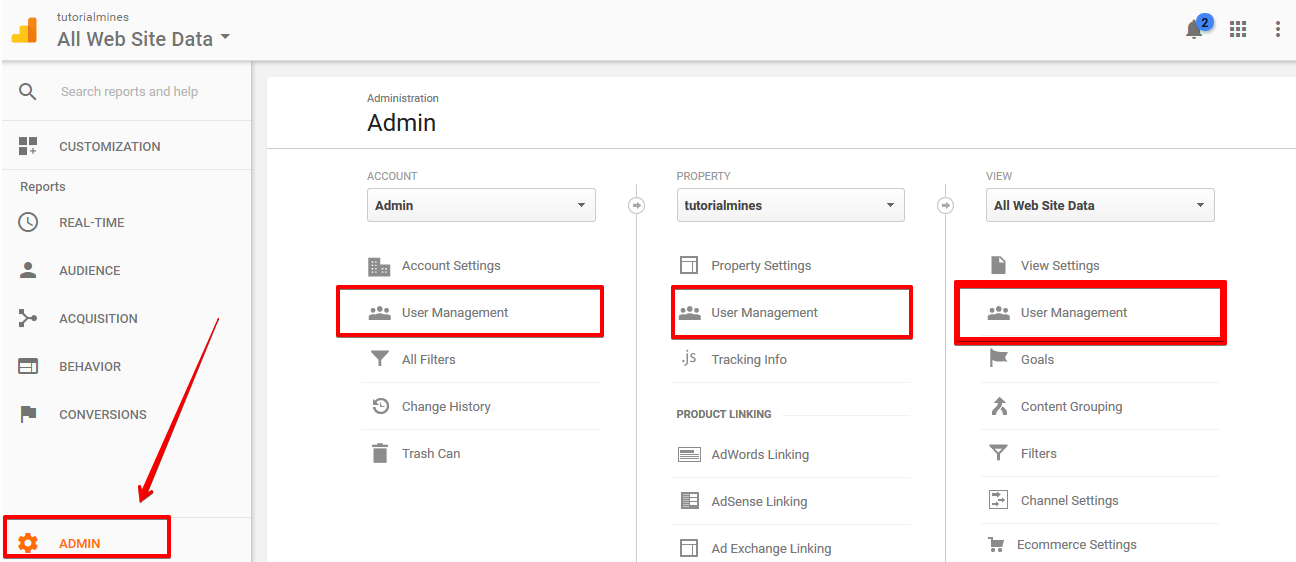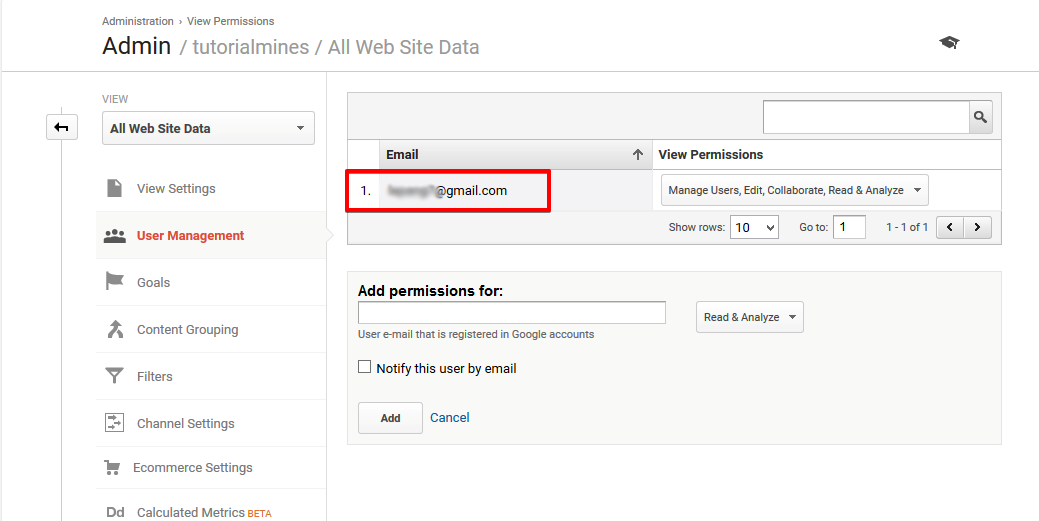User Management in Google Analytics
In this post we are going to study all about user management in Google Analytics. It is one of the most powerful tool to analyze search traffic from all the various sources at one place.
In 2017 they have come up with new dashboard although most of things are similar still is you are looking to place your code Google Analytics in head or footer(read the post to get complete idea). Below shown screenshot tells you how to go to your user management settings from main dashboard.
First of all go to your analytics home and then choose the right properties, then on the bottom there are admin settings on click which opens new tab with admin tools, then in three columns you will see each have their user management in place. There are three options for user management as admin, property and views. This three different perspective gives you the option to share your properties to your corresponding users respectively.
In the corresponding window screen you will see the present user with emails and permissions right for your website.
Users Permissions in Google Analytics
Google Analytics data can be showed to multiple people with same views so they can discuss the current scenario of the website traffic respectively. There are four permissions with each have their superiority over the others.
- Manage Users : For managing multiple users i.e. add or delete users and assigning role to them. This permissions does not include edit or collaborate
- Edit : With edit one can check all reporting activities, create filters and see analytics data but can’t manage users. If you tick edit column than Collaborate & Read Analyze are included as default too.
- Collaborate : Using Personal Assets, creating and sharing them. Also collaborate on assets which are shared. If you select Collaborate than Read & Analyze comes this with permissions
- Read & Analyze : Creating and sharing personal assets, check reports and configure data. Shared assets can be viewed but cannot be collaborated. They are default selected if you to choose for adding new user to your Google Analytics.
Manage users permission can be given separately while edit, collaborate, Read & Analyze are given collectively. Admin can also given collaborate with read & Analyze access to its other users effectively while Read & Analyze permission can also be provided to single specific users individually.
You can provide and give permissions to many people at once with separate permissions to maintain flow of work respectively. In the next post we will share inputs on how to add more users for your Google Analytics.