Solving Methods for Error Establishing a Database Connection Issue
While accessing the website, you may have encountered a WordPress error establishing a database connection issue. We know that databases are a place where important information about the site is saved. This information can be themes, coding, content, permalinks, etc.. The good thing is that it is not a permanent solution. It is easy to fix and have a glance at the methods for solving database connection failure errors.
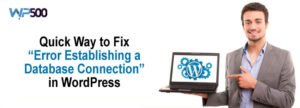
Inspect if there is any issue in Plugins
Access the dashboard through the WordPress Admin Login and visit the plugins section. Now check if there are any faulty plugins that are creating a problem for the website. You can remove all the plugins to check the website status. If website status gets normal, then plugins are the culprit. You can deactivate plugins through the admin dashboard by simply clicking on a disable option. You can also delete plugins through FTP, where you can find the plugins folder and then rename it. After renaming, the plugins will automatically remove from the server. Whenever you reinstall Plugin, makes sure to refresh the site after every installation.
Check if your database is damaged.
The database is an essential section of the website. You can say that it is the storage of the website. There are files, configurations, codes, plugins, themes all are restored in the database. There are many small files connected to work precisely. If any data lost their location, you would see WordPress error establishing a database connection, hence check the WordPress dashboard. If you see a similar mistake at the panel, then look out the problem and consult the WordPress developer or web host.
Re-upload the Default WordPress file
The default PHP file is the spine of the website. If it has broken down for some reason, then you will see a database connection error. The error also occurs in such situations when someone tries to hack the site, or one of the website users has accidentally edited the file. Hence, it is advised to take the back of the website first. Then restore your default PHP file from the WordPress website. Contact your developer to reconfigure all the data on the site.
Consult with your hosting company
Sometimes we see that problems are within the server-side. In case the WordPress website instantly stops working, then there could be issues in server hosting. You can solve this issue by connecting the hosting company. The hosting company will identify the problem and provide immediate troubleshooting steps for that.
Also, read our special section for WordPress Interview Questions and Answers!

