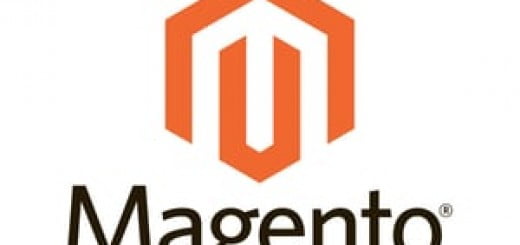How To Install Extension In Magento.?
When you installed the Magento Then you will get a default theme from Magento. If you want more than the default appearance and functionality for your Magento store, the simplest way is to install your desired theme and extensions through Magento Connect Manager From Backend. Here we have narrowed down step by step guidance for installing extension in Magento.
Steps for Installing Extension In Magento with connect Manager:-
- Step 1 : First of all login to your Magento admin via username and password, navigate to System >Magento Connect >Magento Connect Manager from the top navigation menu.
- Step 2:-You will be taken to new page as Magento Connect Manager login with the specific credentials.
- Step 4:- New Window will appear then click on the Extension tab from the nav menu then Magento Content for complete free or paid Magento extension
- Step 5:- If you have the extension key then paste in the given specified area otherwise to get extension click on Magento connect for checking complete information on the site there. You can also find it by Clicking Here.
- Step 6:- Now go to Extension tab > Install New Extensions then paste the extension key to get the desired functionality in your site respectively.
- Step 7:- The Extension dependencies will appear as ready to install package just proceed further by clicking and soon you will get the notice that installation was successful.
- Step 8:- When you installed magento extension appear in list and you can also uninstall your extension from list accordingly as per the requirements of the functionality.