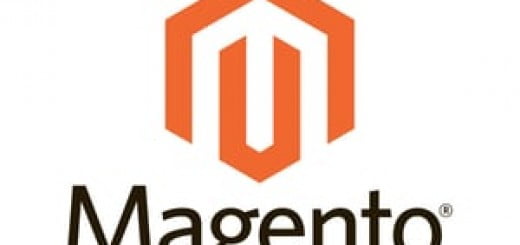How to Enable and Disable Extension in Magento.?
Enable/Disable Extension in Magento:- Magento extension are the extra feature that allows smooth integration of these specific functionality within the site itself. In this blog today we are going to study how to enable and disable them as per requirements.
Enable extension in Magento
- Step 1 : To Enable and Disable Extension – First of all login to your Magento admin via credentials and navigate to System>Configuration from the top navigation menu.

- Step 2:- As the new window screen appears click on the Advance Tab on the left side respectively all the lists of Magento Extension will appear.

- Step 3:- Find your extension to enable or disable the Magento extension and get desired effect on the website accordingly then press Save Config button on right top
Magento Disable Extension Manually
There are various condition in which you need to disable Magento extension manually or there are conflicts for which you have to do make changes directly in the file respectively. To manually/programatically disable a Magento Extension find the module’s xml configuration file at app/etc/modules/
The contents of that file will be like:
<config>
<modules>
<compare>
<active>true</active>
<codePool>local</codePool>
</compare>
</modules>
</config>Now to disable this extension manually you must change the “<active>true</active>” line to” <active>false</active>” respectively.
You have disable the Magento Extension manually. Enjoy more code now!