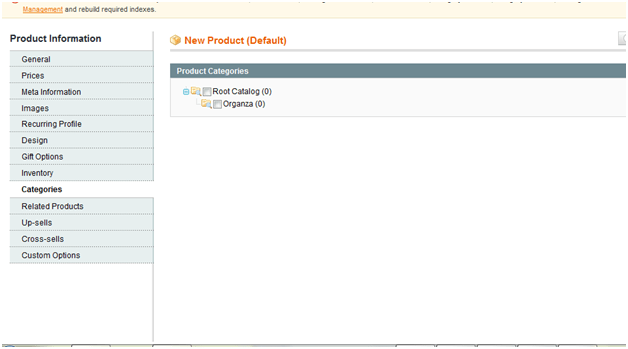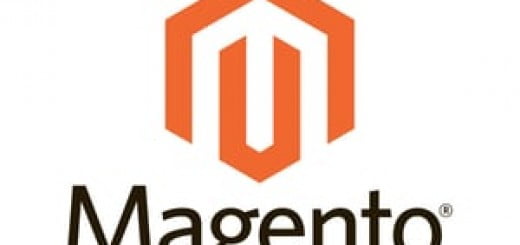How to Add New Product in Magento.?
Magento is certified E-Commerce Software with millions of website running in this exclusive platform. Every e-Commerce site has thousands of products so below we are providing step by step how to add products in Magento with images.
- First step – To add a new product, login your magento admin dashboard using your credentials and navigate to Catalog>Manage Products from the main top navigation menu.
- Second Step – On the new page click on the Add Product button on the top right corner in the image below or in your dashboard screen.
- Third Step – On the new product page, select the desired attribute set or use the default one and the product type then click the Continue button.
- Fourth Step -This will bring you to your product configuration page. Here you need to add info about the various Product specification i.e. Name, Short description with Full product description, SKU Number (This number has to unique for each & every product), Weight, Starting date and finishing by enabling the product to show in the front end.
- Fifth Step – Next section is Prices tab in which we add all the details related to cost of the product i.e. selling price, group price, special(discount) price and respective timings.
- Sixth Step – Now moving on to your Images section upload all the images that are related to the products using your browser only.
- Seventh Step – In Inventory you can fill all the inventory related info i.e. in-stock,maximum, minimum quotas etc which will help you further in the store management when you order the new products.
- Eight Step – Update the product to the specific category and save.
This is how you add new product in Magento with specific details. There are options for meta information like Title, Descriptions, Gift Options which can be filled as per your requirements.