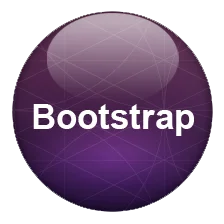
In Web Layouts, lists are commonly used all around to give desired design effects for viewers. In Bootstrap 4 all the basic three types of listings are allowed i.e.
Here is a quick example of using lists and their view in the browser respectively.
<ul class="list-group">
<li>HTML</li>
<ul><li>Inline Elements</li><li>Block Elements</li></ul>
<li>CSS</li>
<ol>
<li>Media Queries</li><li>CSS3</li>
</ol>
</ul>
<dl>
<dt>Interview Questions</dt>
<dd>HTML Interview Questions, CSS Interview Questions, WordPress Interview Questions, Responsive Web Design Interview Questions</dd>
</dl> Here is a quick look for the CSS that is used with Bootstrap List with respect to the main class element being starting as .list-group, .list-group-item, active and disabled state and their various color as well as other characteristics.
.list-group{display:-ms-flexbox;display:flex;-ms-flex-direction:column;flex-direction:column;padding-left:0;margin-bottom:0}
.list-group-item-action{width:100%;color:#495057;text-align:inherit}
.list-group-item-action:focus,.list-group-item-action:hover{color:#495057;text-decoration:none;background-color:#f8f9fa}
.list-group-item-action:active{color:#212529;background-color:#e9ecef}
.list-group-item{position:relative;display:block;padding:.75rem 1.25rem;margin-bottom:-1px;background-color:#fff;border:1px solid rgba(0,0,0,.125)}
.list-group-item:first-child{border-top-left-radius:.25rem;border-top-right-radius:.25rem}
.list-group-item:last-child{margin-bottom:0;border-bottom-right-radius:.25rem;border-bottom-left-radius:.25rem}
.list-group-item:focus,.list-group-item:hover{z-index:1;text-decoration:none}
.list-group-item.disabled,.list-group-item:disabled{color:#6c757d;background-color:#fff}.list-group-item.active{z-index:2;color:#fff;background-color:#007bff;border-color:#007bff}
.list-group-flush .list-group-item{border-right:0;border-left:0;border-radius:0}.list-group-flush:first-child .list-group-item:first-child{border-top:0}
.list-group-flush:last-child .list-group-item:last-child{border-bottom:0}.list-group-item-primary{color:#004085;background-color:#b8daff}
.list-group-item-primary.list-group-item-action:focus,.list-group-item-primary.list-group-item-action:hover{color:#004085;background-color:#9fcdff}
.list-group-item-primary.list-group-item-action.active{color:#fff;background-color:#004085;border-color:#004085}
.list-group-item-secondary{color:#383d41;background-color:#d6d8db}
.list-group-item-secondary.list-group-item-action:focus,.list-group-item-secondary.list-group-item-action:hover{color:#383d41;background-color:#c8cbcf}
.list-group-item-secondary.list-group-item-action.active{color:#fff;background-color:#383d41;border-color:#383d41}
.list-group-item-success{color:#155724;background-color:#c3e6cb}
.list-group-item-success.list-group-item-action:focus,.list-group-item-success.list-group-item-action:hover{color:#155724;background-color:#b1dfbb}
.list-group-item-success.list-group-item-action.active{color:#fff;background-color:#155724;border-color:#155724}
.list-group-item-info{color:#0c5460;background-color:#bee5eb}
.list-group-item-info.list-group-item-action:focus,.list-group-item-info.list-group-item-action:hover{color:#0c5460;background-color:#abdde5}
.list-group-item-info.list-group-item-action.active{color:#fff;background-color:#0c5460;border-color:#0c5460}
.list-group-item-warning{color:#856404;background-color:#ffeeba}
.list-group-item-warning.list-group-item-action:focus,.list-group-item-warning.list-group-item-action:hover{color:#856404;background-color:#ffe8a1}
.list-group-item-warning.list-group-item-action.active{color:#fff;background-color:#856404;border-color:#856404}
.list-group-item-danger{color:#721c24;background-color:#f5c6cb}
.list-group-item-danger.list-group-item-action:focus,.list-group-item-danger.list-group-item-action:hover{color:#721c24;background-color:#f1b0b7}
.list-group-item-danger.list-group-item-action.active{color:#fff;background-color:#721c24;border-color:#721c24}
.list-group-item-light{color:#818182;background-color:#fdfdfe}
.list-group-item-light.list-group-item-action:focus,.list-group-item-light.list-group-item-action:hover{color:#818182;background-color:#ececf6}
.list-group-item-light.list-group-item-action.active{color:#fff;background-color:#818182;border-color:#818182}
.list-group-item-dark{color:#1b1e21;background-color:#c6c8ca}
.list-group-item-dark.list-group-item-action:focus,.list-group-item-dark.list-group-item-action:hover{color:#1b1e21;background-color:#b9bbbe}
.list-group-item-dark.list-group-item-action.active{color:#fff;background-color:#1b1e21;border-color:#1b1e21} How to make list in bootstrap: It starts with basic ul and li structure only with specific classes with main .list-group to ul and .list-group-item to li respectively.
<ul class="list-group"> <li class="list-group-item">HTML</li> <li class="list-group-item">CSS</li> <li class="list-group-item">JS</li> <li class="list-group-item">Magento</li> <li class="list-group-item">SEO</li> </ul>
Bootstrap list design : Now We will study various design patterns that can be integrated with these lists.
Bootstrap Lists Active and Disable State
Bootstrap list Color
Bootstrap list with buttons
Bootstrap striped list
In a similar Bootstrap ul li design, you can add specific .active and .disabled states respectively. .active will impart special color behavior while .disabled class will make it dull color with no arrow changing to textual signs.
All default contextual classes can be added to specific class items with their respective defined color in bootstrap i.e .list-group-item-success, list-group-item-info, list-group-item-warning, and .list-group-item-danger respectively with specific classes to impart that behavior.
To make lists group inline you need to add specific classes .list-inline and .list-inline-item respectively to give them the desired output.
Using Flush we can remove the rounded corners and borders to make bootstrap lists group look like a simple tabular form. This is done through adding specific class .list-group-flush to the ul element respectively.
In this example, we have used a link with <a> element and use of buttons to give more weightage to design accordingly.
In this example, we have images to corresponding list items in the group that provides a better visual presentation to the whole design.
These lists groups are also used badges to notify them with specific information characterized by new messages, unread messages, and other useful things. Here is a quick look at the design pattern that you will get after using them.
Here in this example we have used select with list options with code and try it editor.
Check this dropdown built within bootstrap list group example with code and try it editor now.
In the following example, we have used a checkbox within the lists group to use them for suitable results.
In this pattern, we are going to use a different color to every second li being striped to make it looks more attractive from a user experience point of view. We will be adding custom CSS to use it accordingly as ‘striped’.
ul.list-group.list-group-striped li:nth-of-type(odd){background: lightgrey;}
ul.list-group.list-group-striped li:nth-of-type(even){background: darkgrey;}
ul.list-group.list-group-hover li:hover{ background: white;} Here is a simple template that has most of the Bootstrap list-style integrated with specific requirements to be used for using within websites
App usage is growing steadily without showing any signs of slowing down. Hence, it is no surprise that mobile applications…
As the world has grown more digital, businesses have adapted themselves. An effectual adaptation includes online advertising. Offline advertising styles…
Step into a world where apps dance to the user's tune. Picture Instagram, a photo-sharing sensation that swept the globe.…
COVID-19 has led to a digitalization of lifestyle. As patients are taking their mental and physical health more seriously, healthcare…
Introduction WordPress, an immensely popular content management system (CMS), powers over 40% of the internet. What makes WordPress even more…
For moving companies trying to capture their market share amidst stiff competition, a tip or two about what they can…