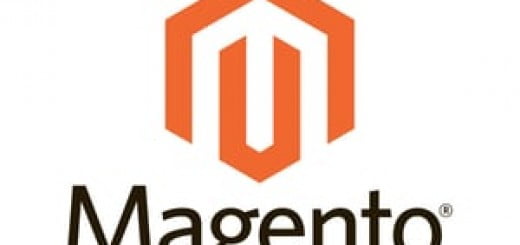How to add Google Analytics code in Magento?
After Websites are built and running live it becomes important to track the visitors for many purposes. Google Analytics is one of the most comprehensive system for tracking website traffic with lots of parameters. On addition with page view tracking Magento also supports E-Commerce Tracking from which all the related information about the product performance based on traffic can be sought more sophistically.
There are default configuration in Magento that you have to configure to allow systematic Analytics from Google services. Here we have narrowed down the whole process step by step for better understanding.
Configuring Google Analytics in Magento
- One of the first thing is to Set up Google Analytics for your website (All the process is briefly explained in there)
- In your specific account there will be a unique account number note that down as this will be required mainly to configure Google Analytics in Magento.

- Moving on to your Magento Admin panel with System -> Configuration -> Sales -> Google API and expanding the section to settings are displayed on the right side respectively.

- Select Yes from the dropdown Menu and then adding the Google Analytics Account ID/UA Code from there on allowing Google to control the site traffic from there.
- Now Save the settings with top right button option and refresh the site. Soon you will be able to see your own presence on the website in the live Real Time of the Google Analytics account.
(Placing Google Analytics code Header or Footer)